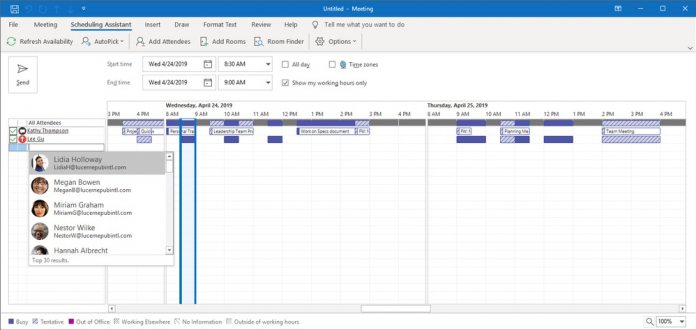A new meeting form allows users to select between Required or Optional attendees for a meeting without needing to move to the Address Book. With a new Scheduling Assistant, Outlook on Windows now has a tab that leverages Microsoft intelligent services to automatically suggest contact names. The feature will surface names from contacts you frequently work with. Elsewhere, time zones are now smarter. When creating a single meeting or a multi-day meeting, attendees can now see the meeting in their local time. Attendee Tracking makes it easier to follow meetings, even if you did not create them.
Changes
These are just some of the new meeting-focused changes Microsoft has made to Outlook on Windows. Check out the full changelog below:
“Meeting form: In the meeting form, you can now choose Required or Optional attendees; you no longer need to switch to Scheduling Assistant or open the Address Book, so it’s faster to create a meeting invite. Scheduling Assistant: When scheduling meetings, we have made it easier for you to add attendees. Under the Scheduling Assistant tab in Outlook, when you type a name, Microsoft intelligent services automatically suggests names of the people you frequently work with to invite to the meeting. Room Finder: You can now reserve multiple rooms across multiple locations in Room Finder. Default duration: Outlook has introduced an option in the calendar to change the default duration for new appointments and meetings. You can build in buffer time between meetings and give you and your colleagues time back. Time zones: When you schedule an all-day or multi-day meeting, now your attendees will see the meeting in the day and month of their local time instead of yours. Plus, there is a new option to quickly view up to three time zones on the calendar surface at a glance. Attendee Tracking: Outlook shows tracking information, even for meetings you did not organize. Everyone – organizers and attendees – can see who else is planning to join. This helps everyone make informed decisions and optimizes resources. If your invite is forwarded, you and your attendees will be able to see who was added and how they responded. Response Options: Now you can take control of your meeting – in Response Options, uncheck the “Allow Forwarding” option to prevent required or optional attendees from forwarding the invite to others. Automatically dismiss reminders for past calendar events: A new option that lets you automatically clear reminders of meetings that occurred in the past and may no longer need. Show reminders on top of other windows: A new option to show Reminders on top of your active desktop windows, even when Outlook for Windows is running in the background.”