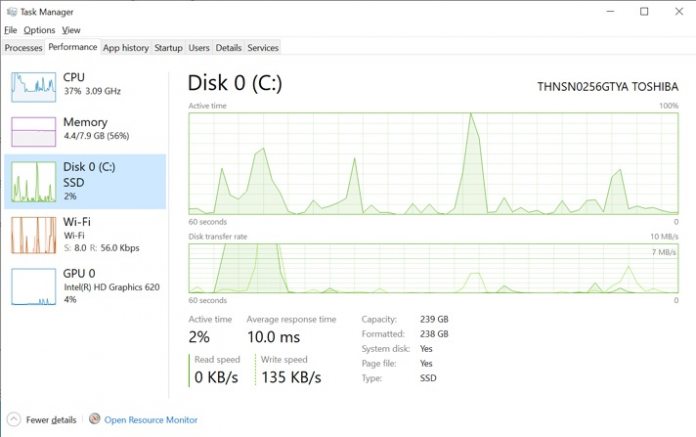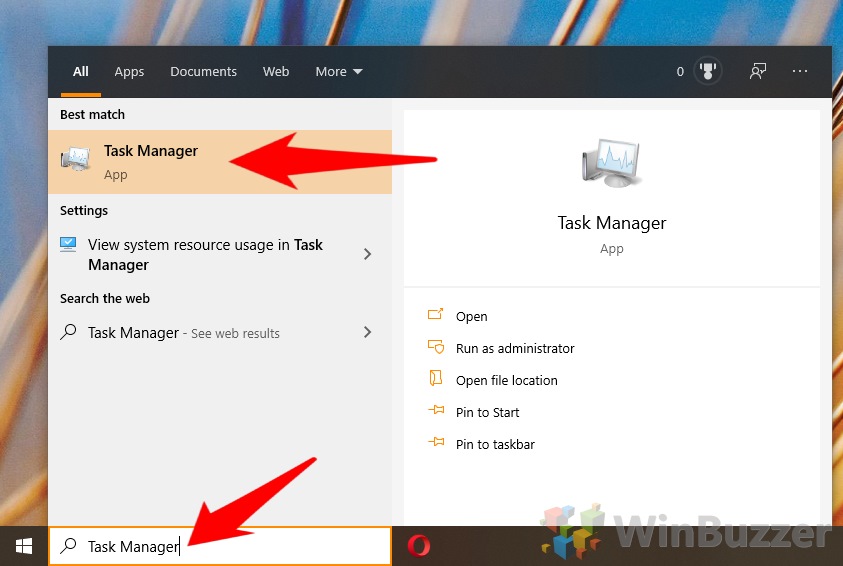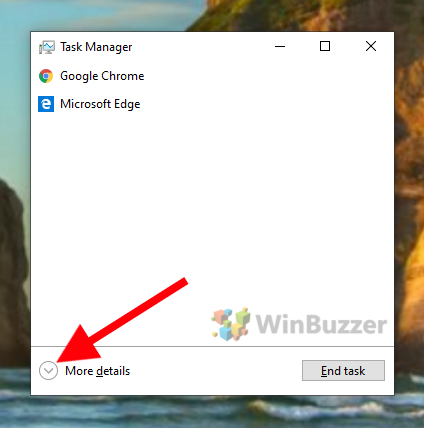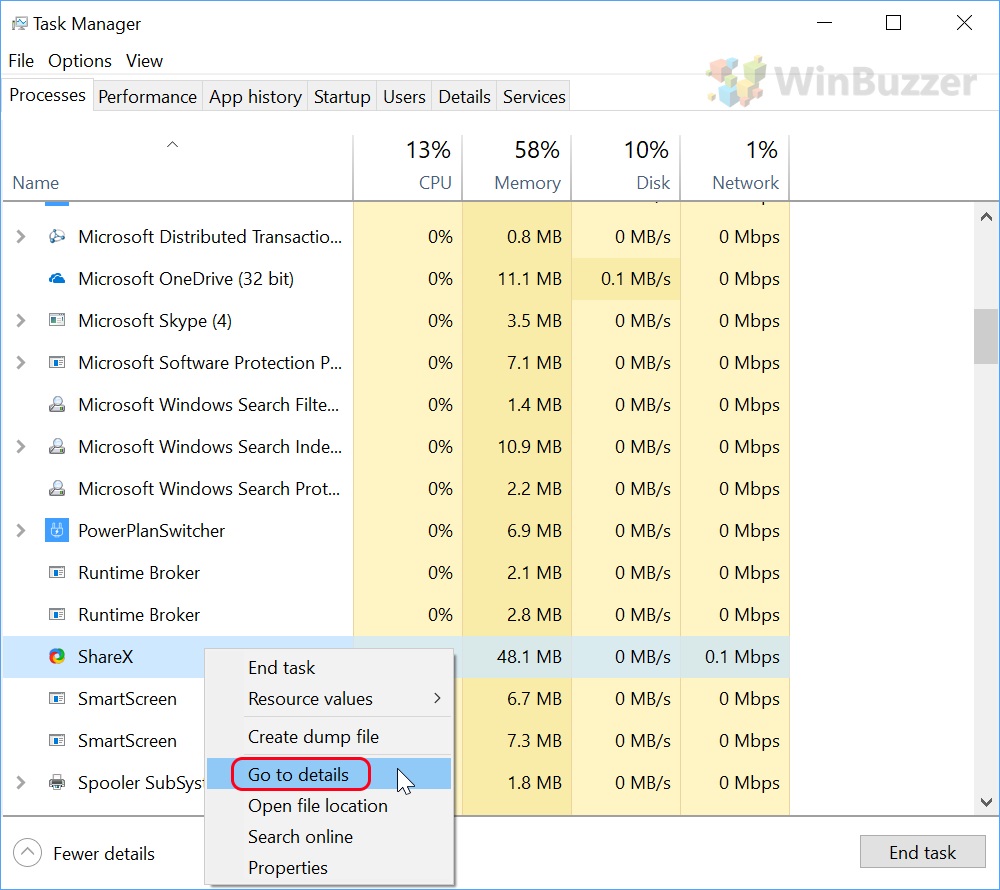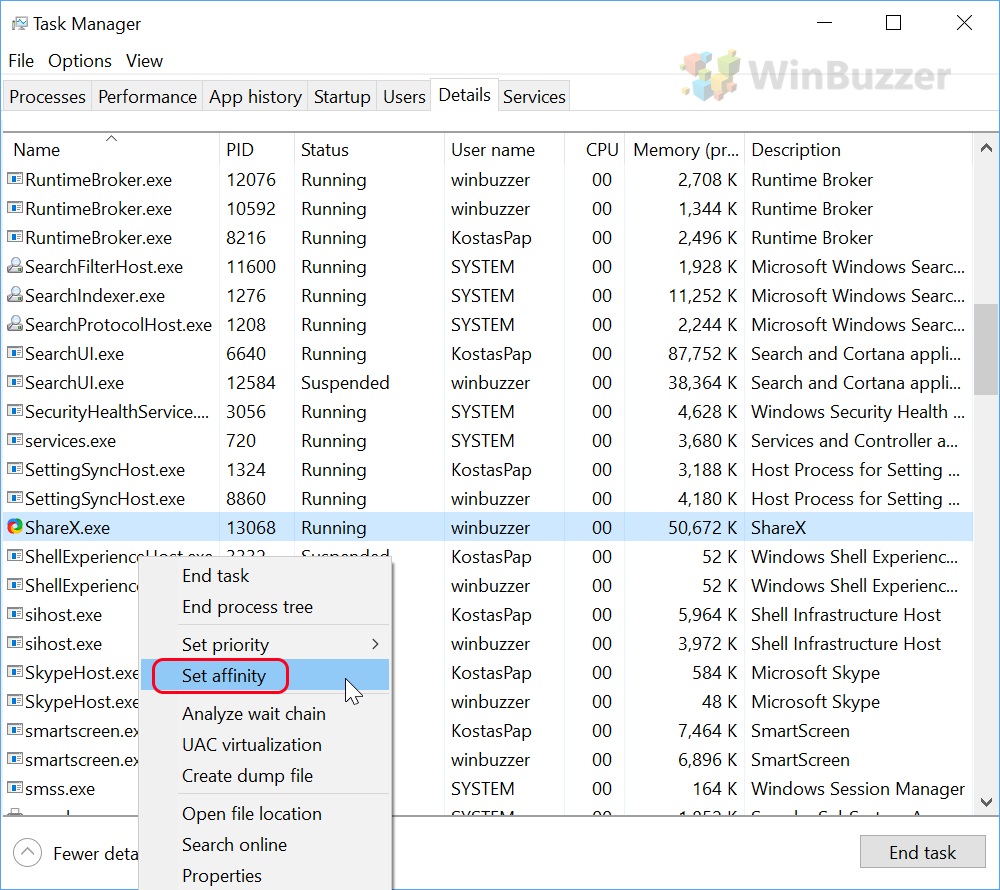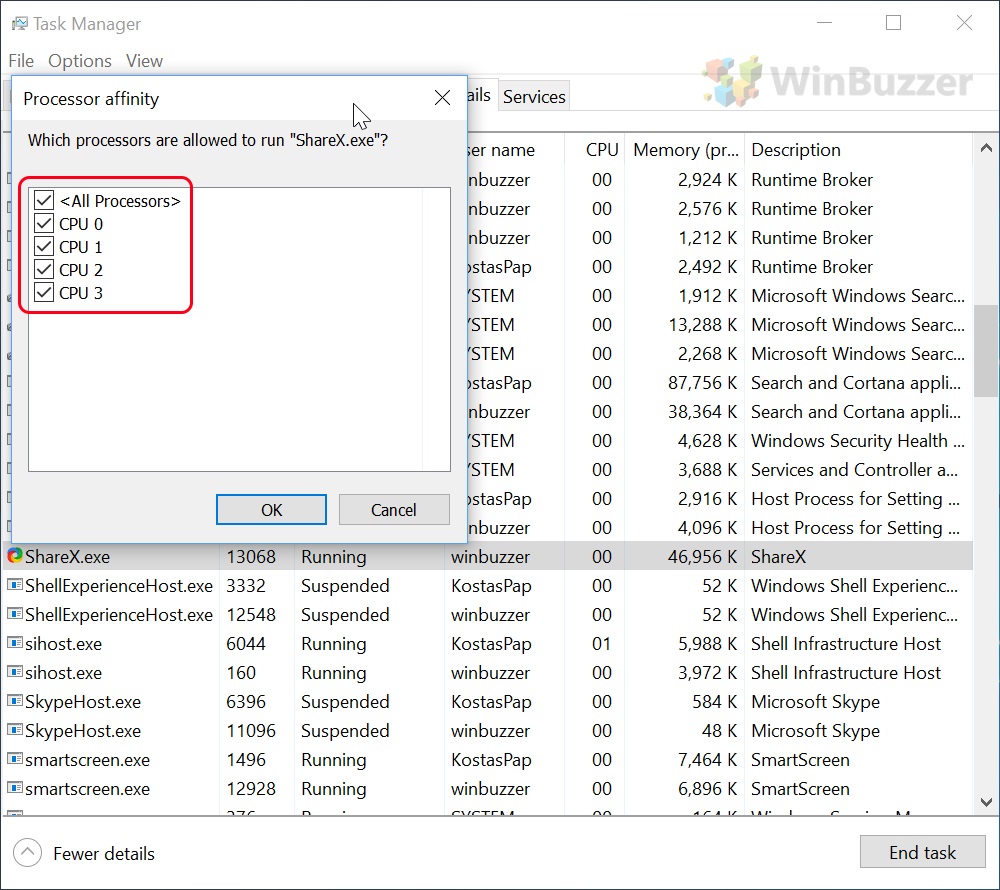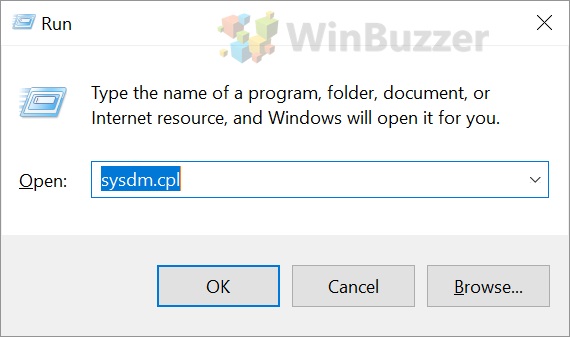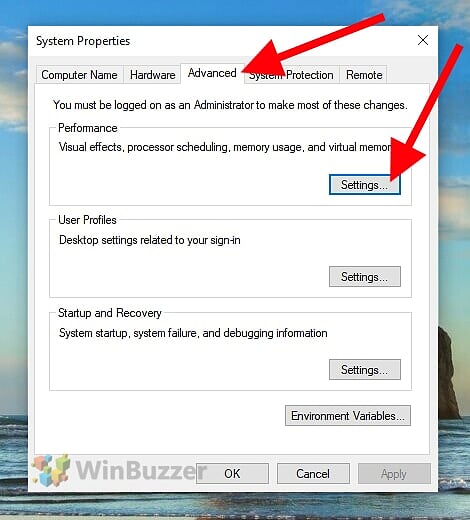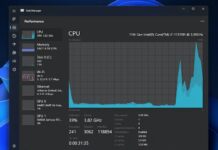1 How to Set CPU Affinity for a Specific App2 How to Change CPU priority to prefer Windows Background apps or Programs
To be clear, when you set processor affinity in Windows 10, you won’t always notice a substantial difference. It all depends on if resources are being used by other apps on your system, whether your PC meets the recommended specs and various other factors. However, knowing how to use the feature to assign certain CPU cores to specific applications can be very useful in some scenarios. Additionally, some have success in modifying their processor affinity for gaming. Some very old games, for example, try to spread a single-core workload across a multi-core processor, which can lead to a crash. Manually assigning the application to a single thread solves this. Conversely, those getting lag on Discord or other VoIP applications while playing an intensive game can assign only a portion of their cores to the game to ensure their system has enough resources to handle both at once. In this tutorial, we’ll be covering how to set CPU/processor affinity for individual apps, as well as how to change the CPU priority to prefer foreground apps.
How to Set CPU Affinity for a Specific App
How to Change CPU priority to prefer Windows Background apps or Programs