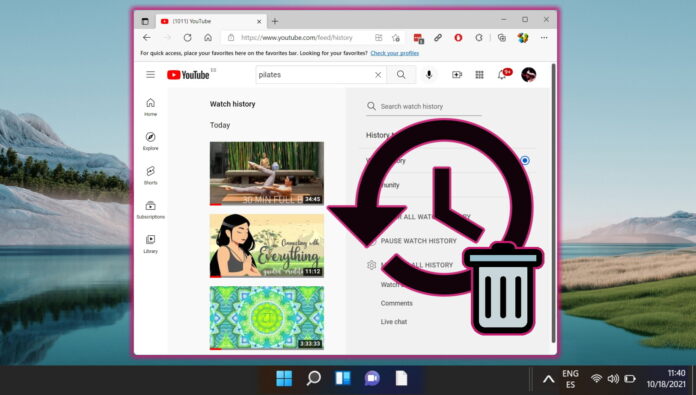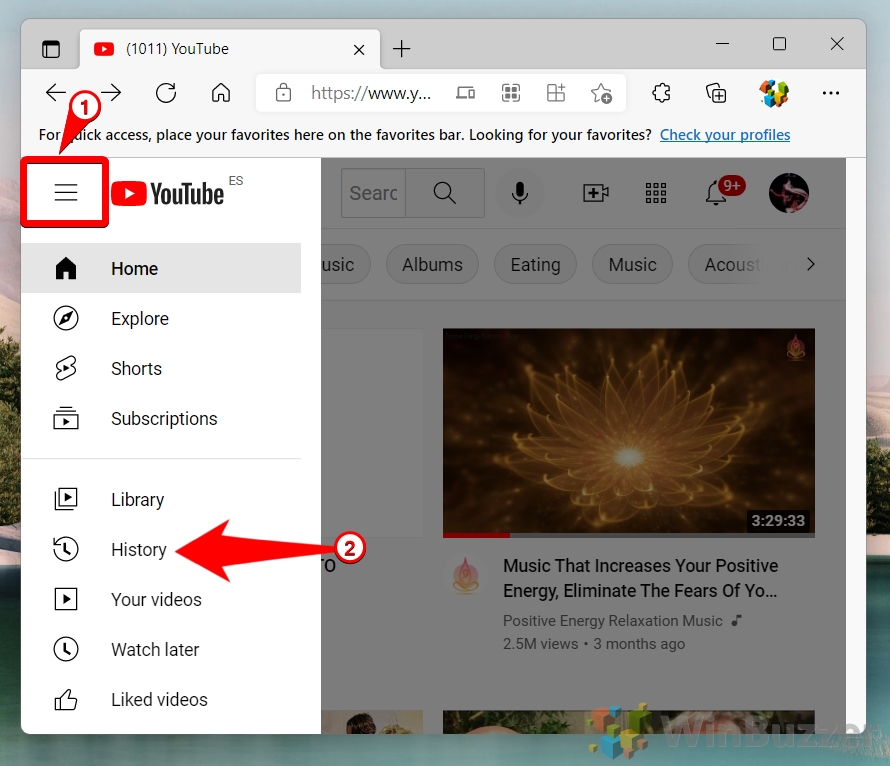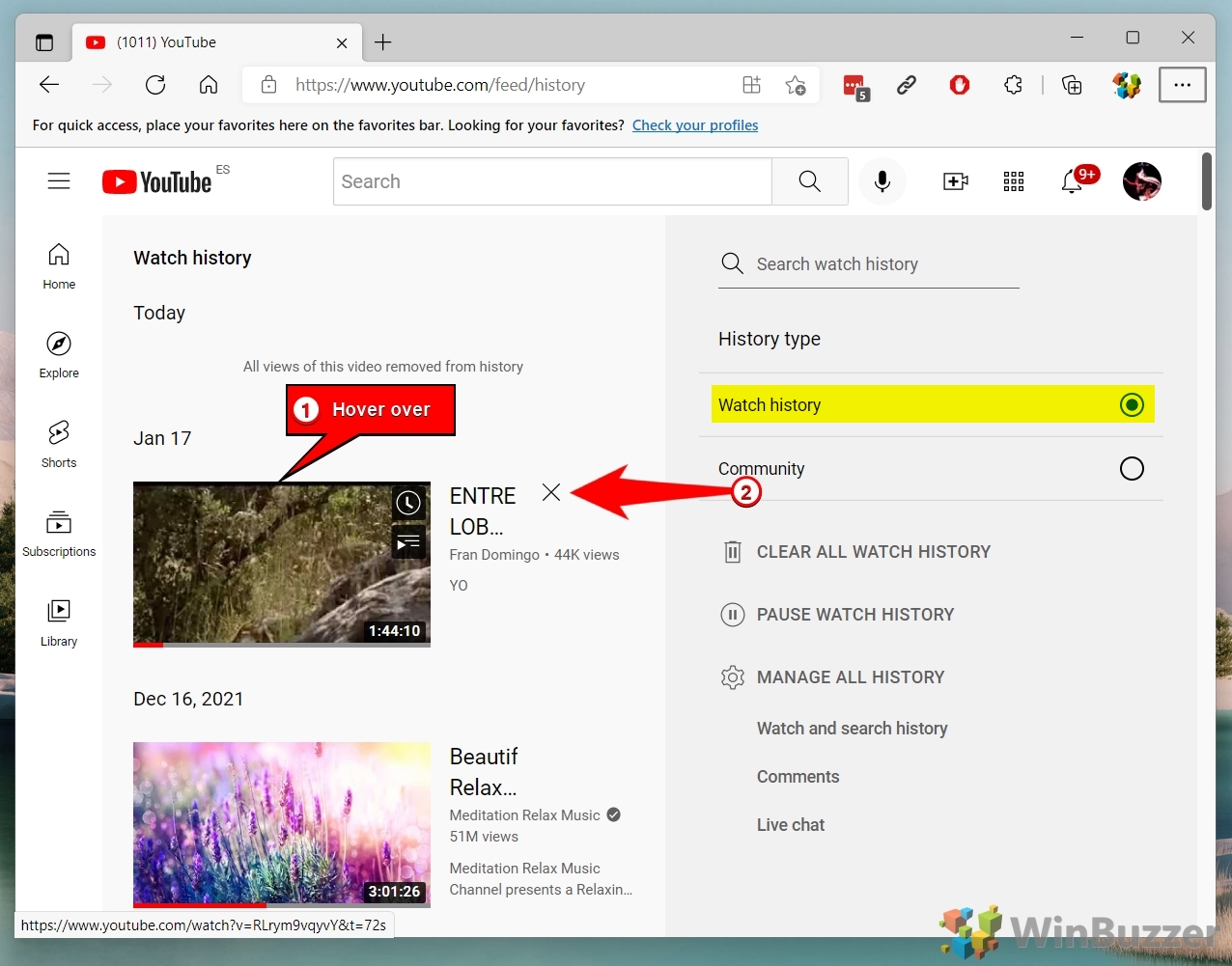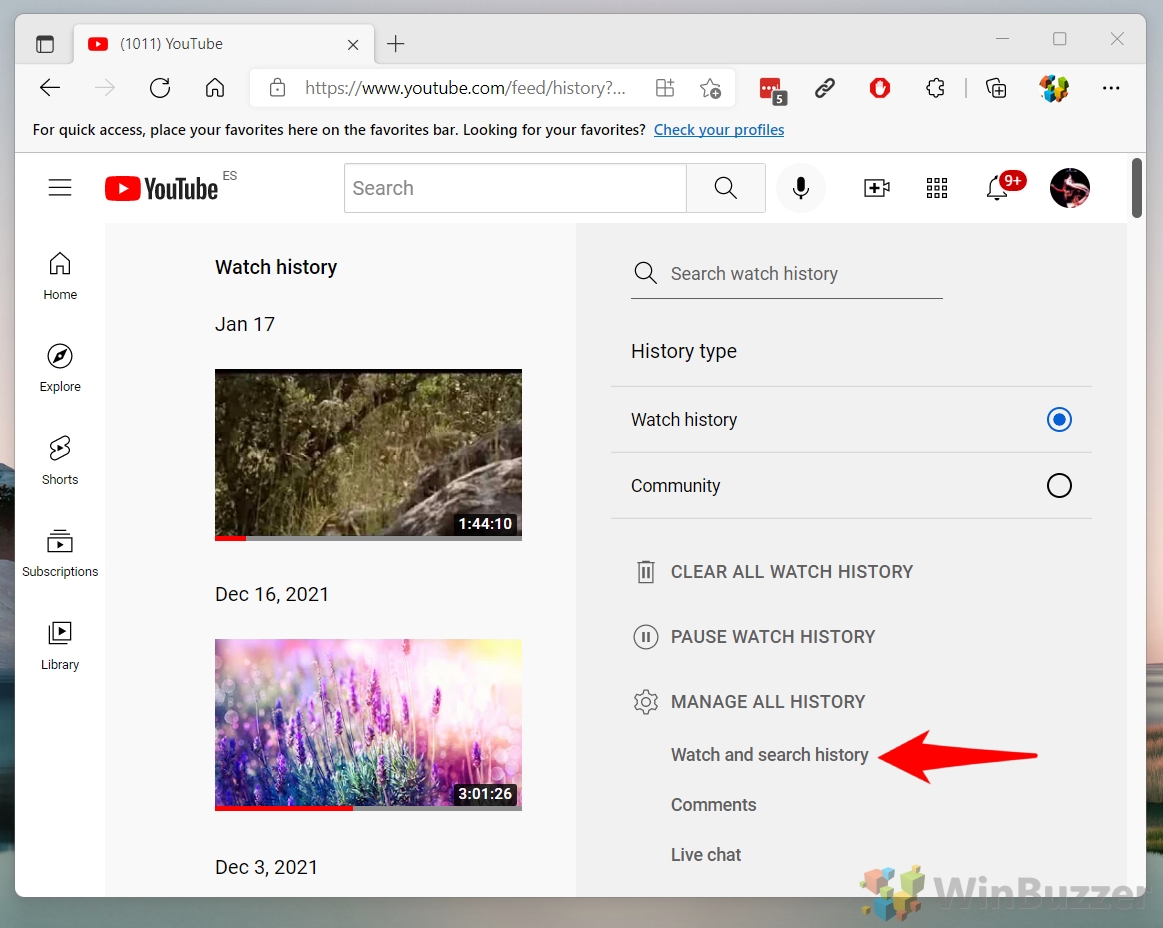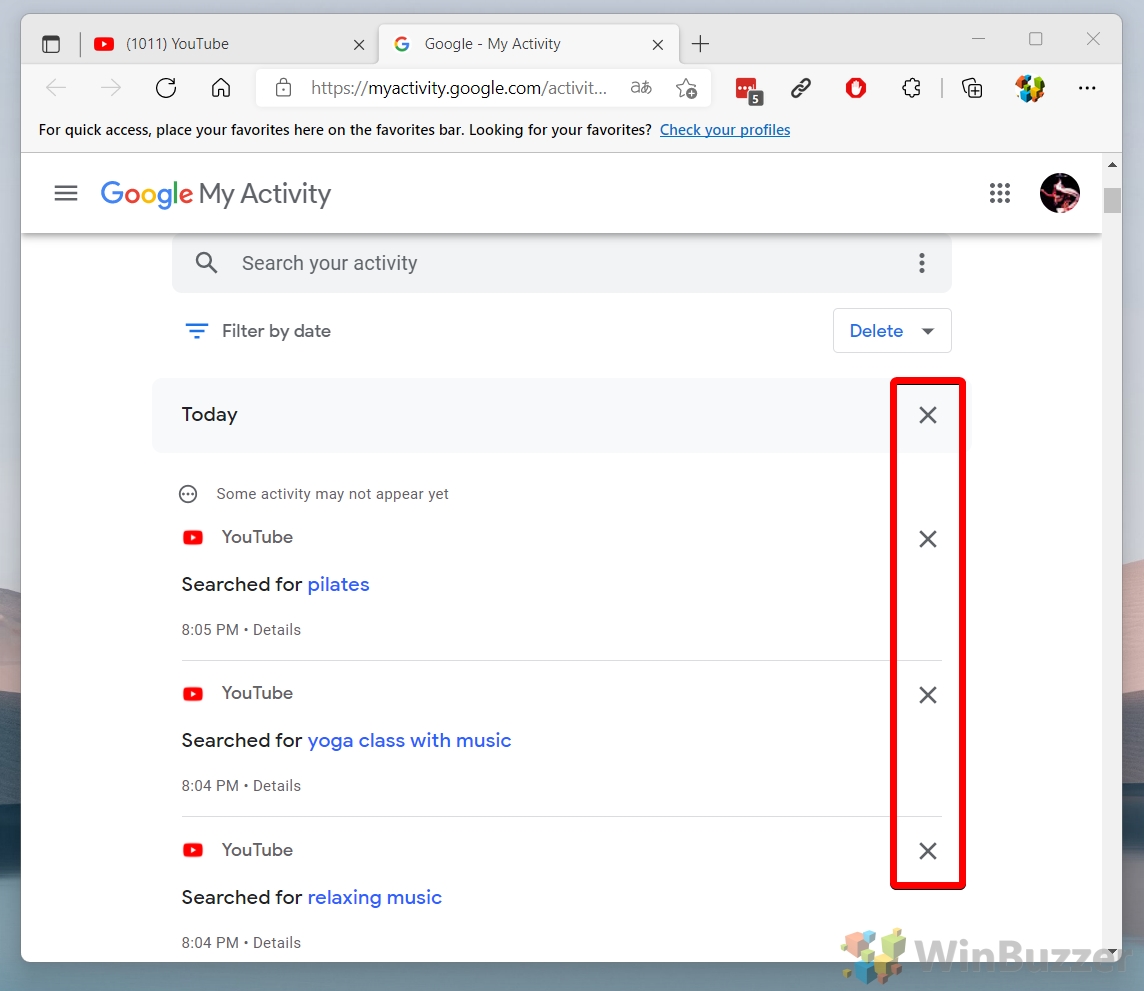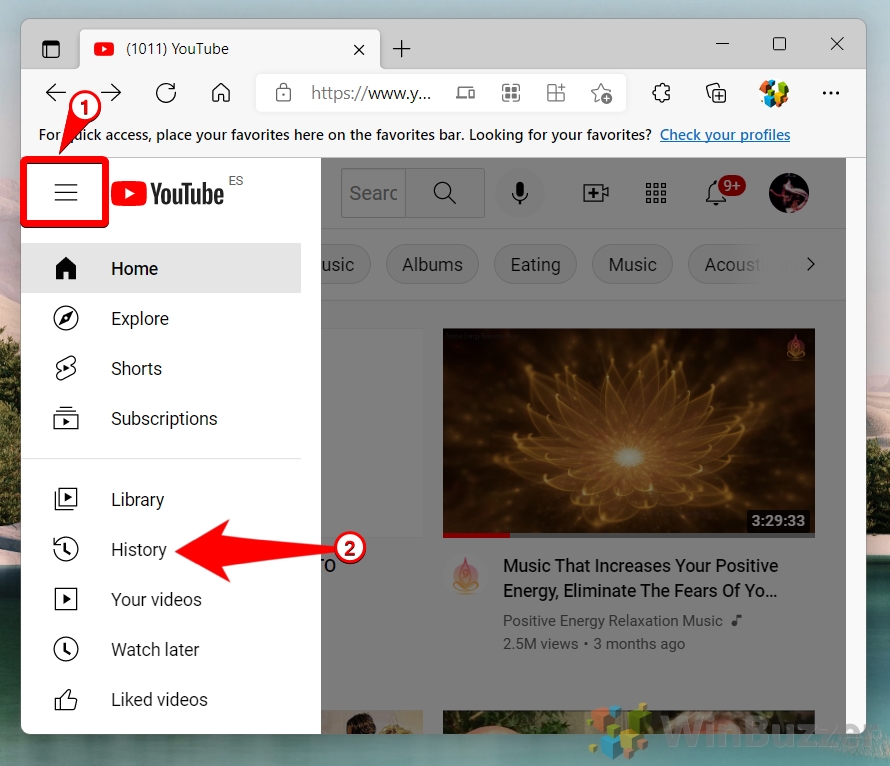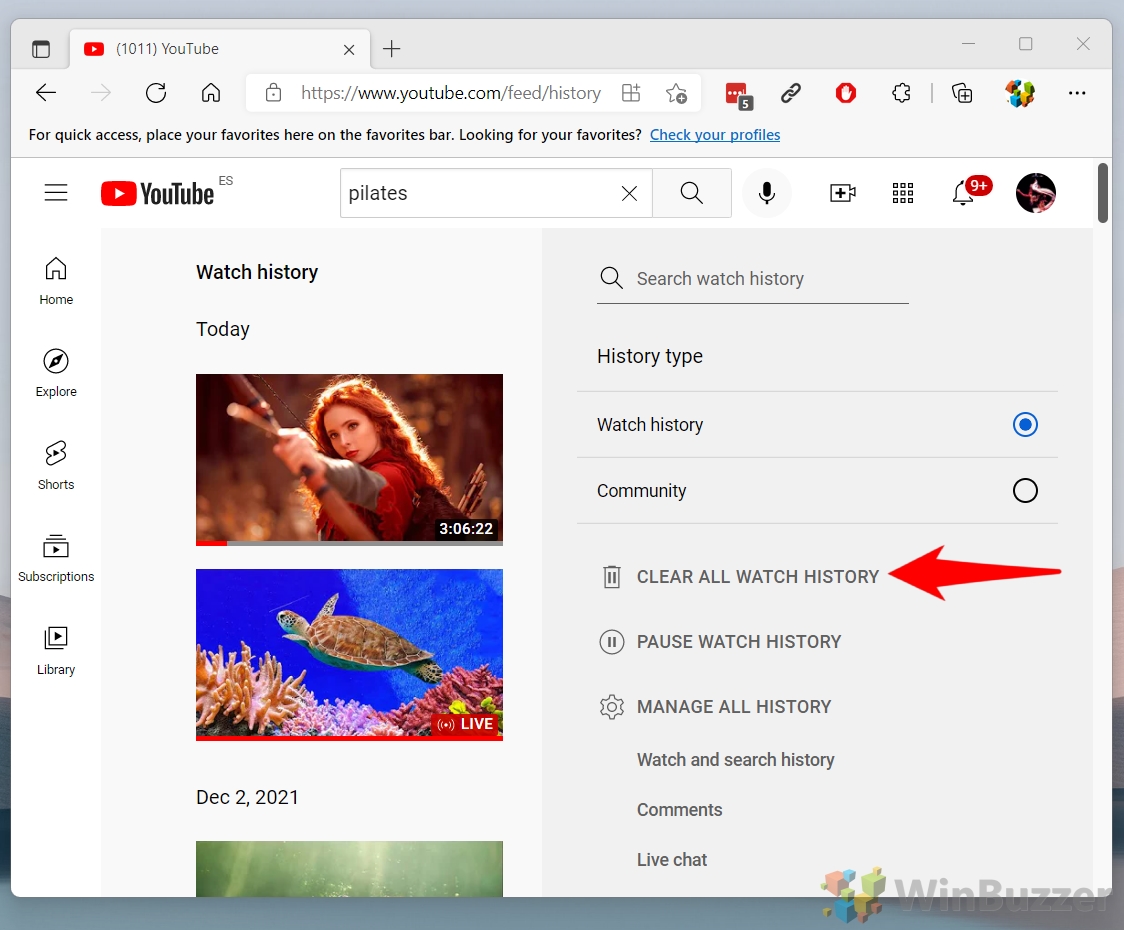1 Desktop: How to Delete Items from Your YouTube Watch and Search History2 Desktop: How to Clear Your Entire YouTube Watch and Search History3 Mobile: How to Delete Items from Your YouTube History on Android or iPhone4 Mobile: How Clear Your Entire YouTube Watch History and Search History5 Extra: How to Clear Your Browser History6 Extra: How to Clear File Explorer Search History
You can clear YouTube history in your account Before we start, it’s worth noting that YouTube won’t save your search and watch histories if you aren’t signed in with your Google account. If you didn’t sign in, you only have your browser history to worry about, which we’ll cover further down. YouTube also has an “Incognito” mode on Android, which will stop your search history from being logged by your device. However, if you already watched the video you want to hide, that won’t be of much help. That’s why we’re going to how to erase your YouTube history below:
Desktop: How to Delete Items from Your YouTube Watch and Search History
Desktop: How to Clear Your Entire YouTube Watch and Search History
Mobile: How to Delete Items from Your YouTube History on Android or iPhone
Mobile: How Clear Your Entire YouTube Watch History and Search History
Extra: How to Clear Your Browser History
Now you have deleted your YouTube watch and search history, but the videos you watched will still show in your browser history. To remedy that, follow our guide on how to clear browser history in Chrome, Edge, Firefox, or Opera.
Extra: How to Clear File Explorer Search History
While you’re on a privacy sweep, you may also want to follow our guide on how to clear your File Explorer search history.